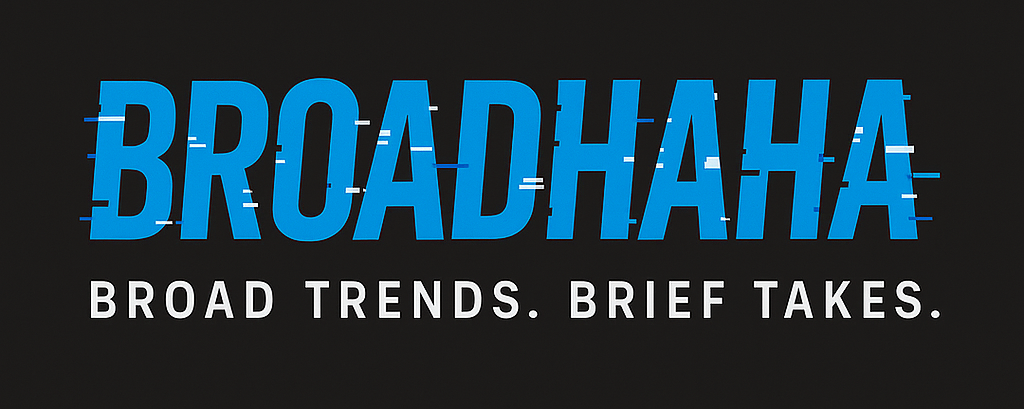Mastering Screen Recording: How Camtasia Can Elevate Your Tutorial Game
Creating tutorials can sometimes feel like a daunting challenge. Whether you’re trying to share your knowledge on a complex topic or show someone the ropes of your favorite software, you want your audience to engage—and, ideally, to come away knowing something valuable. That’s where screen recording tools like Camtasia come into play, offering a simple yet effective way to capture your screen and edit your content.
Why Choose Camtasia?
So, why should you consider Camtasia for your tutorial creation? Well, it’s all about making the process easier and more efficient. Camtasia allows you to record your screen effortlessly. With just a few clicks, you can capture everything from your desktop to specific applications, helping you focus on the content, not the technology.
And let me tell you, I love how easy it is to polish up the footage. You get a whole suite of editing tools that can help you fine-tune your videos. So, if you fumble your words or make a mistake, it’s no big deal! Just edit it out or add a text overlay to clarify your point, which can really enhance the overall presentation.
Getting Started is a Breeze
Here’s the good news: setting up Camtasia doesn’t require a degree in computer science. It’s designed with simplicity in mind. Once you install the software, you can choose to record your entire display or just a portion of it.
You don’t have to start from scratch, either. Camtasia offers templates for various types of videos. Whether it’s a how-to guide, a lecture, or a presentation, you can select a template and customize it to fit your style. This can save you a lot of time, especially if you’re juggling multiple projects.
The Magic of Editing
Editing doesn’t have to be a cumbersome task. Camtasia has a drag-and-drop interface that feels intuitive. You can add annotations, transitions, and even music to make your videos more engaging. Think of it as a digital canvas where you can bring your ideas to life.
I’ve noticed that incorporating little elements like callouts to highlight key points or adding background music can elevate the overall quality of your tutorials. It keeps viewers glued to the screen and makes the learning experience enjoyable.
A Quick Example
Let’s say you’re teaching someone how to navigate through a software interface. With Camtasia, you can record your screen as you walk them through it. If you make a slip, you can stop recording, slice that part out, and maybe even add a little pop-up text to highlight the correct method.
Visual learners especially appreciate these touches. They can see what you’re doing, hear you explain it, and even have visual prompts to reinforce the points. That’s a real win-win!
Share with Ease
Once you’ve created your masterpiece, sharing it is a cinch. Camtasia allows you to export your videos in multiple formats, perfect for uploading to platforms like YouTube, Vimeo, or even sending via email. You can also directly share it with an audience through a link, making it super convenient for team training or classroom settings.
Concluding Thoughts
If you’re looking to create professional-quality tutorials without the steep learning curve, give Camtasia a go. Its straightforward interface, combined with powerful editing features, can transform your ideas into polished, engaging videos.
Creating tutorials might seem overwhelming at first, but with tools like Camtasia, it doesn’t have to be. Just focus on what you want to share, and let Camtasia do the heavy lifting. Who knows? You might just discover a new passion for teaching!
Happy recording, and I can’t wait to see what you create!
Source: Camtasia – https://taaft.co/camtasia-r/
Discover more from Broadhaha
Subscribe to get the latest posts sent to your email.